Software developers spend hours crafting, debugging, and refining code in an editor. Like any professional, we all have our tools of choice to get the job done. Many of my fellow developers chose Vim or Emacs (a debate I would not touch with a ten-foot pole). For me, the best editor for my workflow is Microsoft’s Visual Studio Code (VS Code).
VS Code is a powerful, lightweight, and versatile tool, perfect for nearly every project I tackle. VS Code's strength lies in its extensibility, with countless extensions available to streamline workflows—including a extension to integrate ChatGPT directly into VS Code.
ChatGPT extension for VS Code
The ChatGPT extension transforms VS Code from a robust editor into a dynamic coding companion. If you're not familiar, ChatGPT is an AI-powered assistant capable of generating code snippets, debugging suggestions, and even helping with documentation.
1. Download the ChatGPT desktop application
Most people think of a browser when they hear ChatGPT. But for the VS Code extension, you’ll need to install the ChatGPT desktop application.
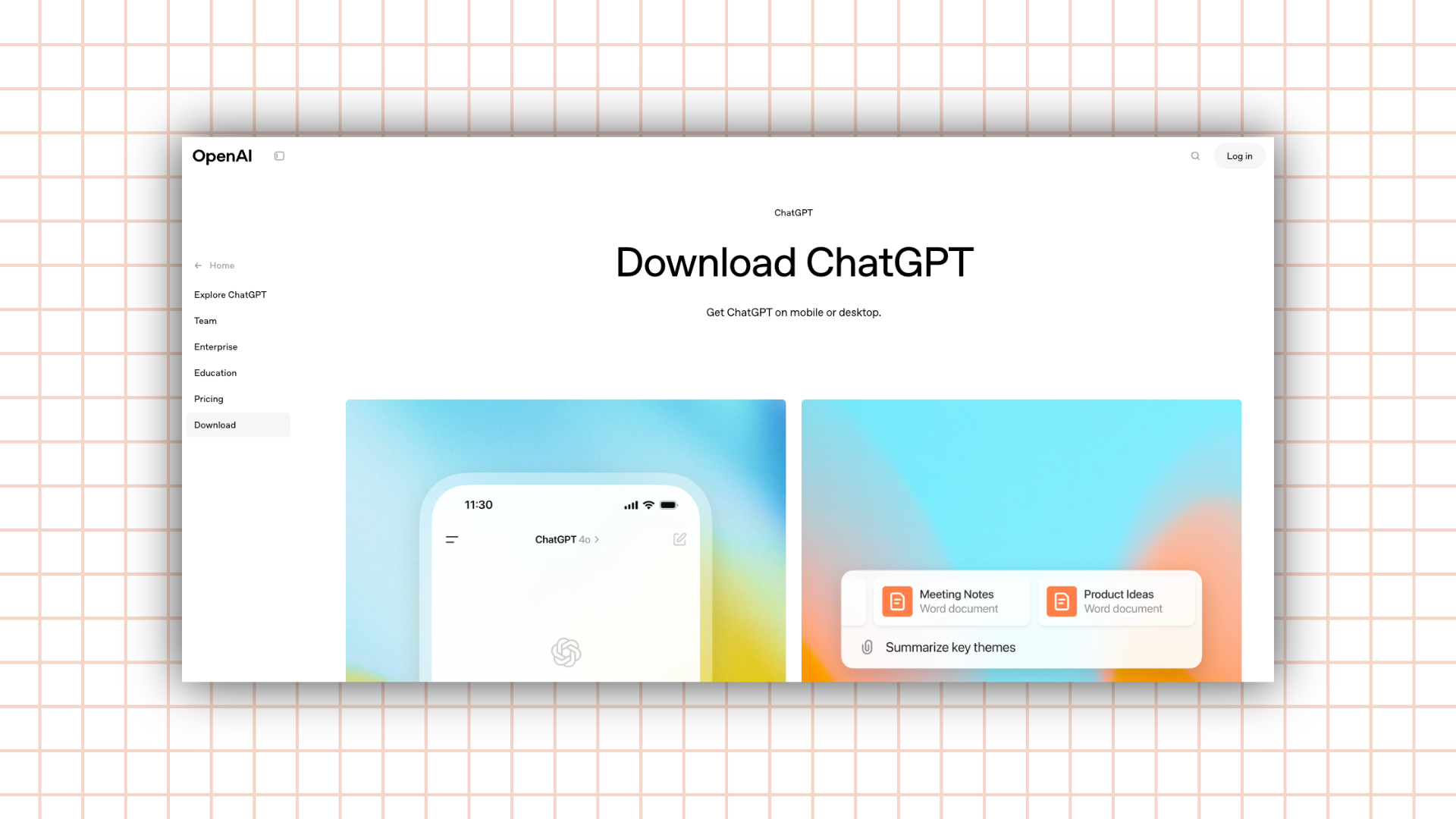
2. Download the extension
Open the Extensions Marketplace in VS Code, search for “ChatGPT,” and click Install. This adds the extension to your editor.

3. Connect VS Code and ChatGPT
Once you install the extension, VS Code will guide you through a quick setup. Follow the prompts, and you’ll be ready to go.
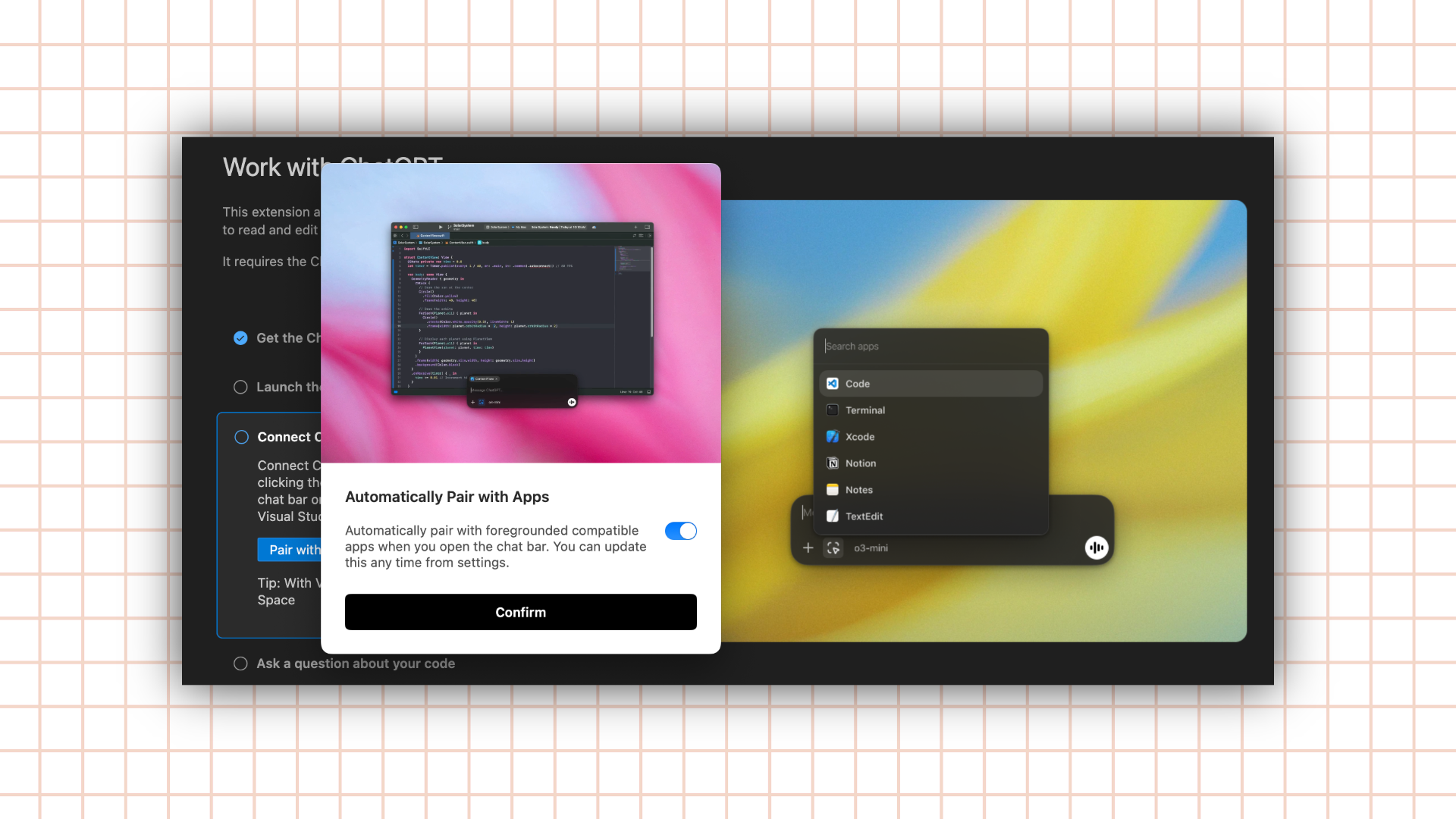
4. Start coding!
Once authenticated, you’ll be able to access ChatGPT through a dedicated panel or command options within VS Code. You can ask it to generate code, explain errors, or review functions—directly within your project workspace.
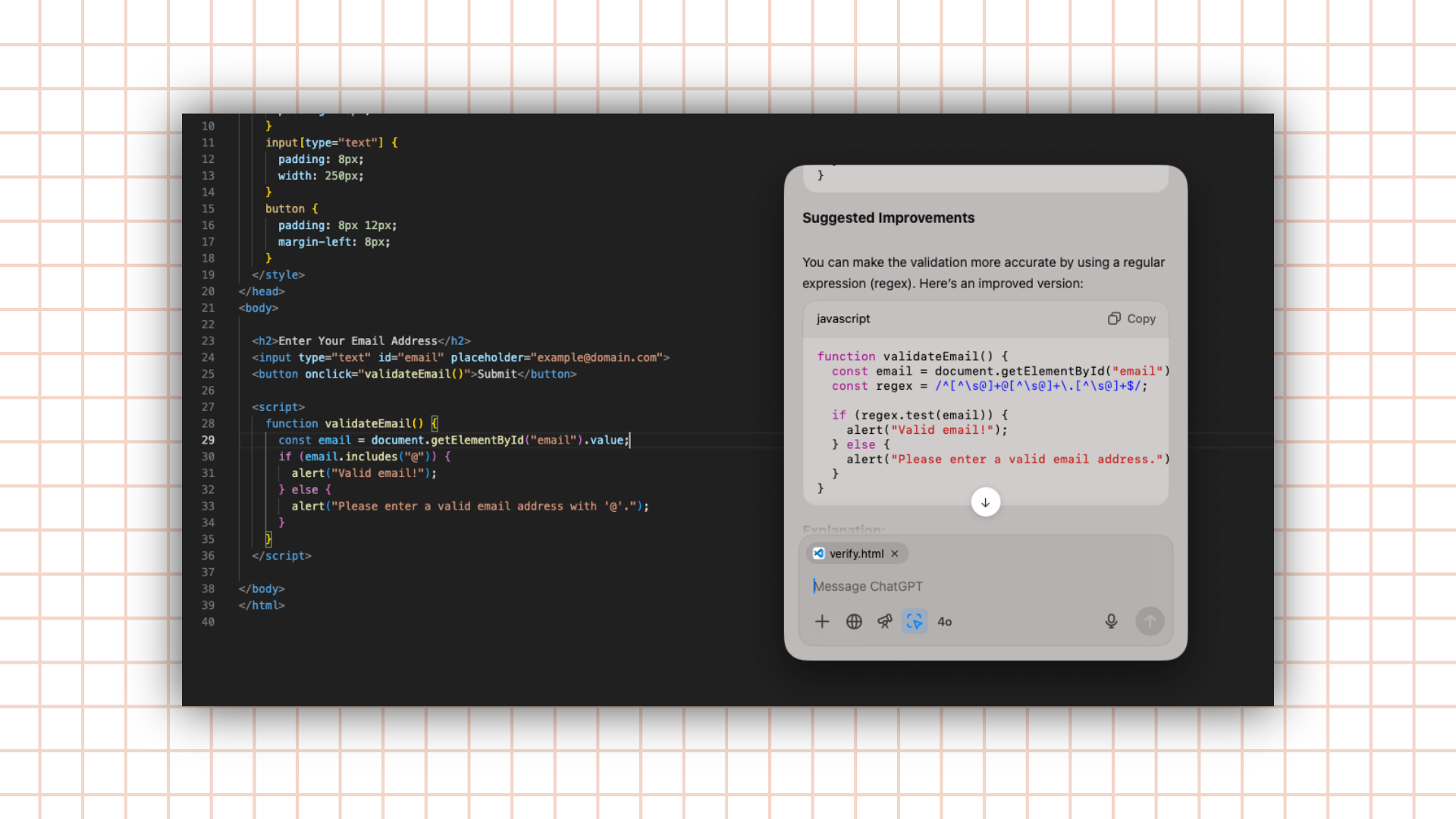
4. Create a custom shortcut (optional but recommended)For faster access, bind the ChatGPT command to a keyboard shortcut. I’ve set mine to Ctrl+Shift+P to bring up the command palette and launch ChatGPT commands quickly.
How I Use ChatGPT and VS Code
VS Code has long been my go-to editor thanks to its integrated terminal and debugging capabilities. Unlike Apple's built-in terminal—which I honestly can't stand—the VS Code terminal is tailored to the specific project context, eliminating repetitive commands to navigate file paths. Everything is project-specific, making my workflow seamless.
I often find myself juggling multiple terminal instances, each dedicated to a particular task like running Storybook or managing APIs. VS Code effortlessly manages these instances within a single workspace, which significantly reduces clutter and confusion.
Adding ChatGPT to this setup was a game-changer. Now, instead of switching between my browser and VS Code, I leverage ChatGPT directly within my coding environment. When I need assistance debugging or optimizing code, ChatGPT offers immediate, relevant suggestions that align with my current file and project context. The extension even indicates which file I'm focused on, ensuring responses are accurate and helpful.
ChatGPT Won’t Replace Developers—It Helps Them Work Smarter
There's a common fear that AI might replace human developers, but that's far from reality. ChatGPT isn't about simply coding faster. It's about coding smarter. Integrating AI into VS Code boosts code quality and consistency, helping to catch potential issues early in development.
One of my favourite use cases is pair programming. When resources are limited and team members are stretched thin, ChatGPT provides a reliable partner to bounce ideas off of and gain quick insights. It elevates the traditional coding experience, enabling deeper problem-solving and creative thinking.
At BitBakery, we're all about augmenting your development team with smart solutions. ChatGPT, coupled with VS Code, embodies that philosophy—empowering you to deliver high-quality, reliable software faster.
Looking to integrate smarter workflows into your team? Let's connect. BitBakery can help you leverage powerful tools like ChatGPT to enhance your projects.
Photo by Alexander Nrjwolf on Unsplash




